Changing your text size
Most browsers and computers allow you to change the size of text, to make text either smaller or larger.
Changing text size in the browser
Google Chrome

- Click the Control the current page button.
- Select Text Zoom.
- Select Larger or Smaller, or Normal to make text the default size.
You can find out more about the Chrome browser at the Google website
Mozilla Firefox

- Open the view menu
- Select text size
- Select your preferred text size from the available options
- Alternatively hold down the 'ctrl' and use the '+' or '-' key to make the text larger or smaller.
You can find out more about the Firefox browser at the Mozilla Firefox website.
Microsoft Internet Explorer

- Open the view menu
- Select text size
- Select your preferred text size
You can find out more about the Internet Explorer browser at the Microsoft website.
Apple Safari

- Open the View menu
- Select 'make text bigger' to increase the text size, or 'make text smaller' to decrease the text size
- Alternatively hold down the 'CMD' and use the '+' or '-' key to make the text larger or smaller.
You can find out more about the Safari browser at the Apple website.
Opera

- Open view
- Select Zoom and choose a size by %.
- Alternatively select the browser window and use '+' to make the text larger and '-' to make it smaller
You can find out more about the Opera browser at the Opera website.
Contact us
If you have any questions or comments, please email web.accessibility@richmond.gov.uk.
Up to: Web accessibility
Updated: 17 October 2023
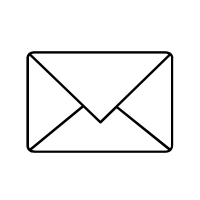 Stay up to date! Make sure you subscribe to our email updates.
Stay up to date! Make sure you subscribe to our email updates.
